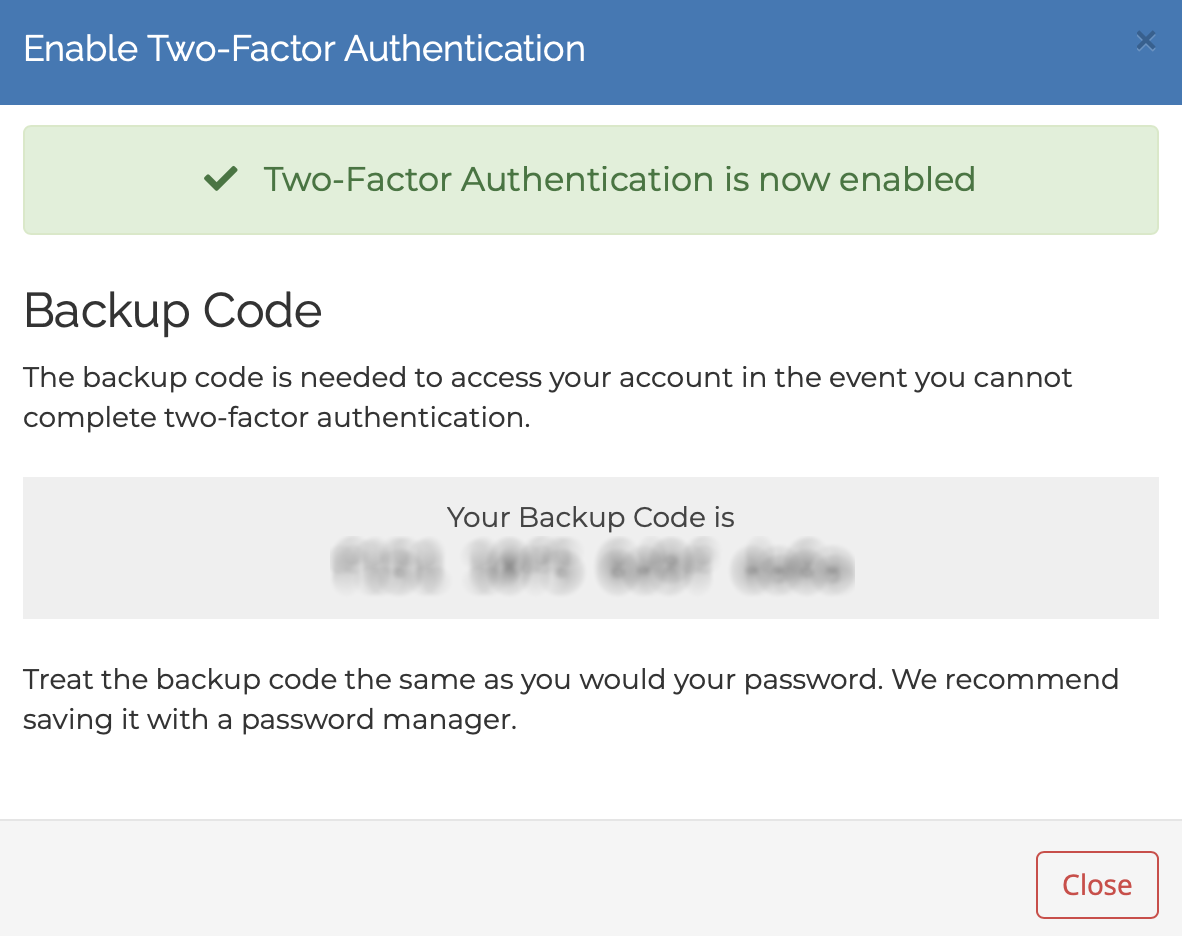1. Login to our Client Area with your email address and your password, as always:
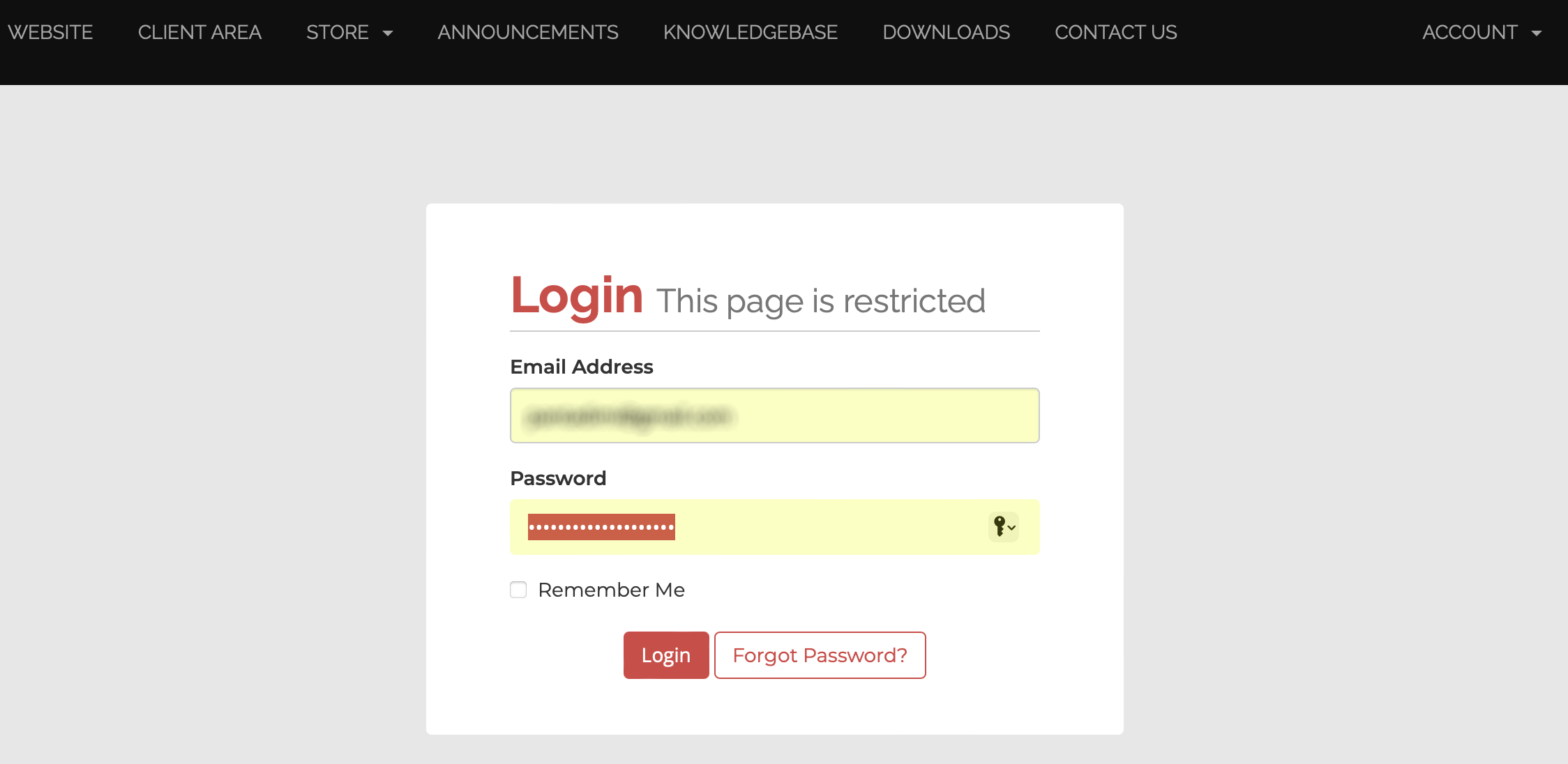
2. At next page “Click” the Green Button: “Click here to Enable”:
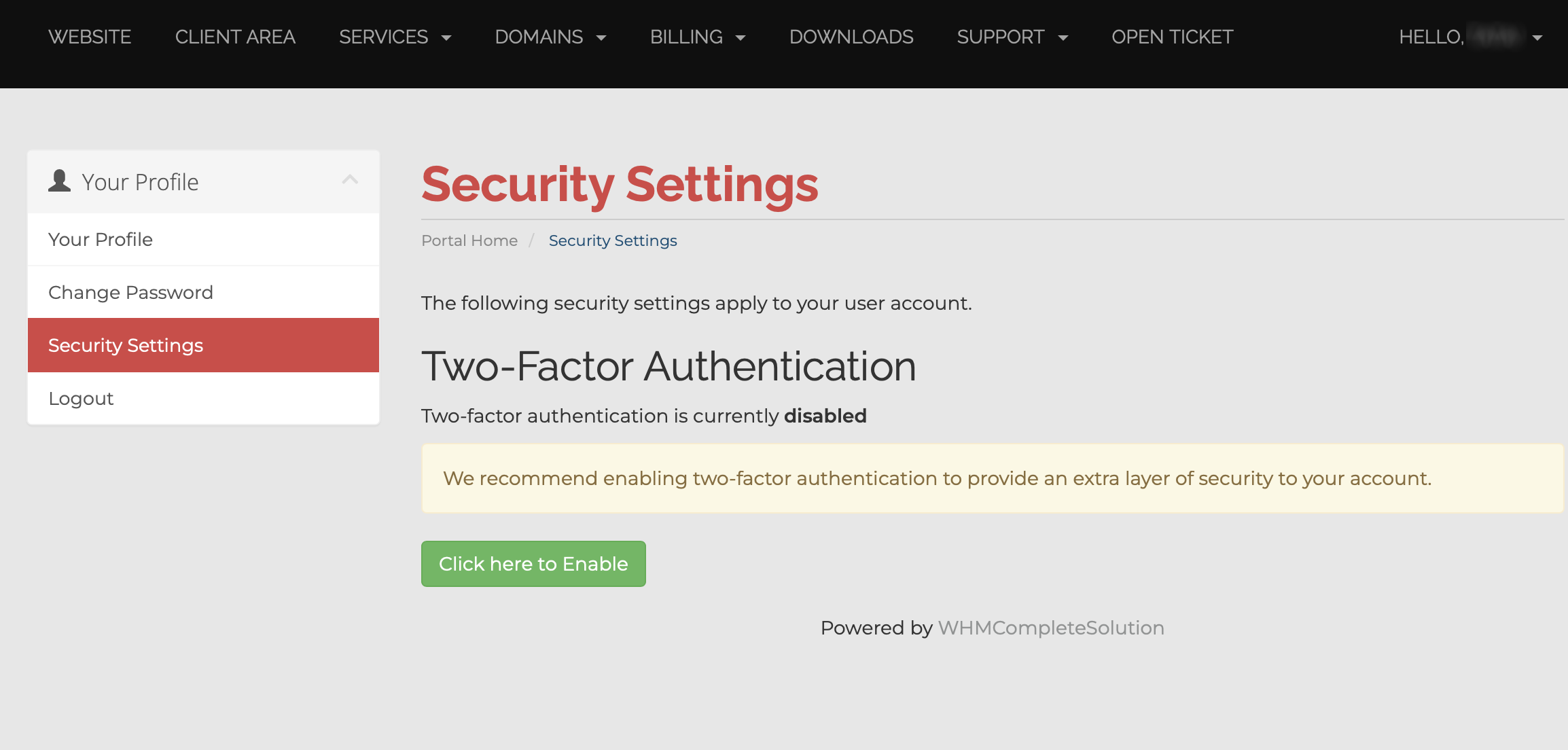
3. Download and install GOOGLE AUTHENTICATOR on your mobile phone:
For ANDROID DEVICES from Google Play: Download from Google Play Store
For APPLE DEVICES from App Store: Download from Apple App Store
4. At this page “Click” the Red Button: “Get Started”:
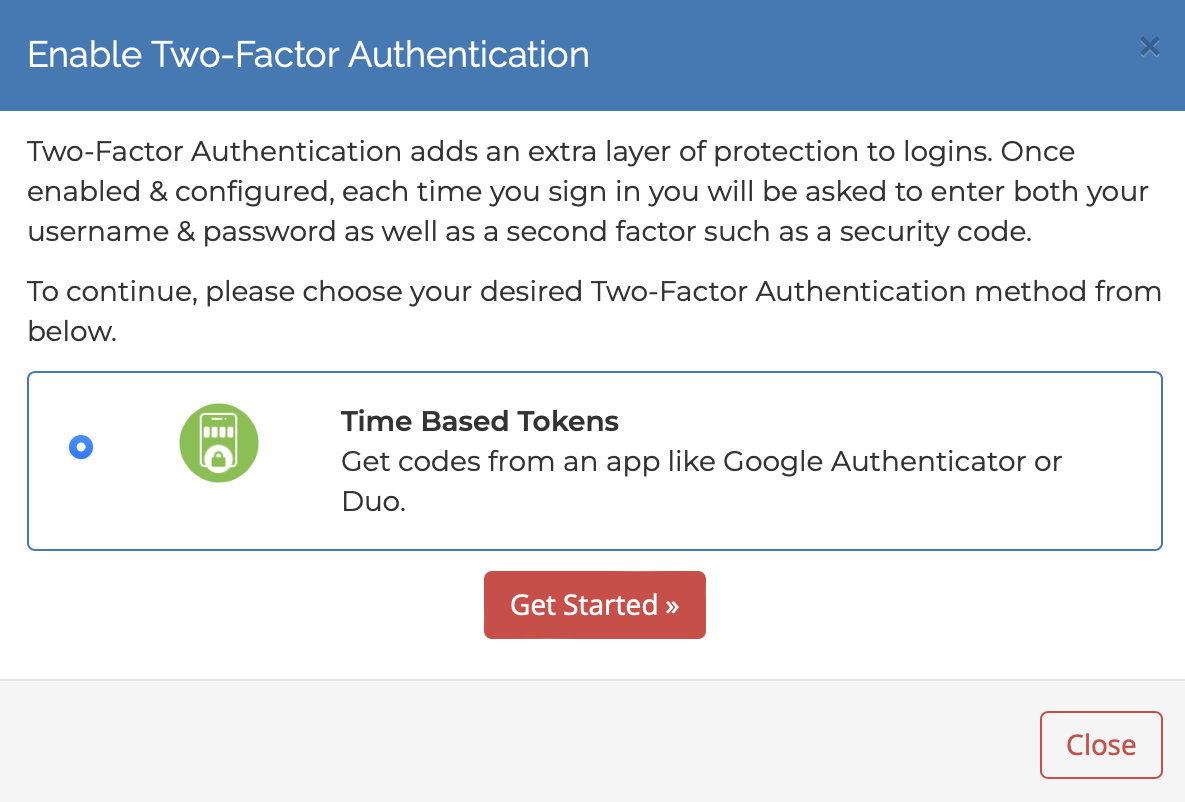
5. Open Google Authenticator on your mobile phone and at the bottom right corner “Click” the “+” button and then “click” at “Scan QR code”
6. At this page using Google Authenticator scan the QR code and Google Authenticator will start creating 6-digit codes for your account at our Client Area:
6b. At same page enter the 6-digit code that Google Authenticator generates and then “Click” the Red Button: “Submit”:
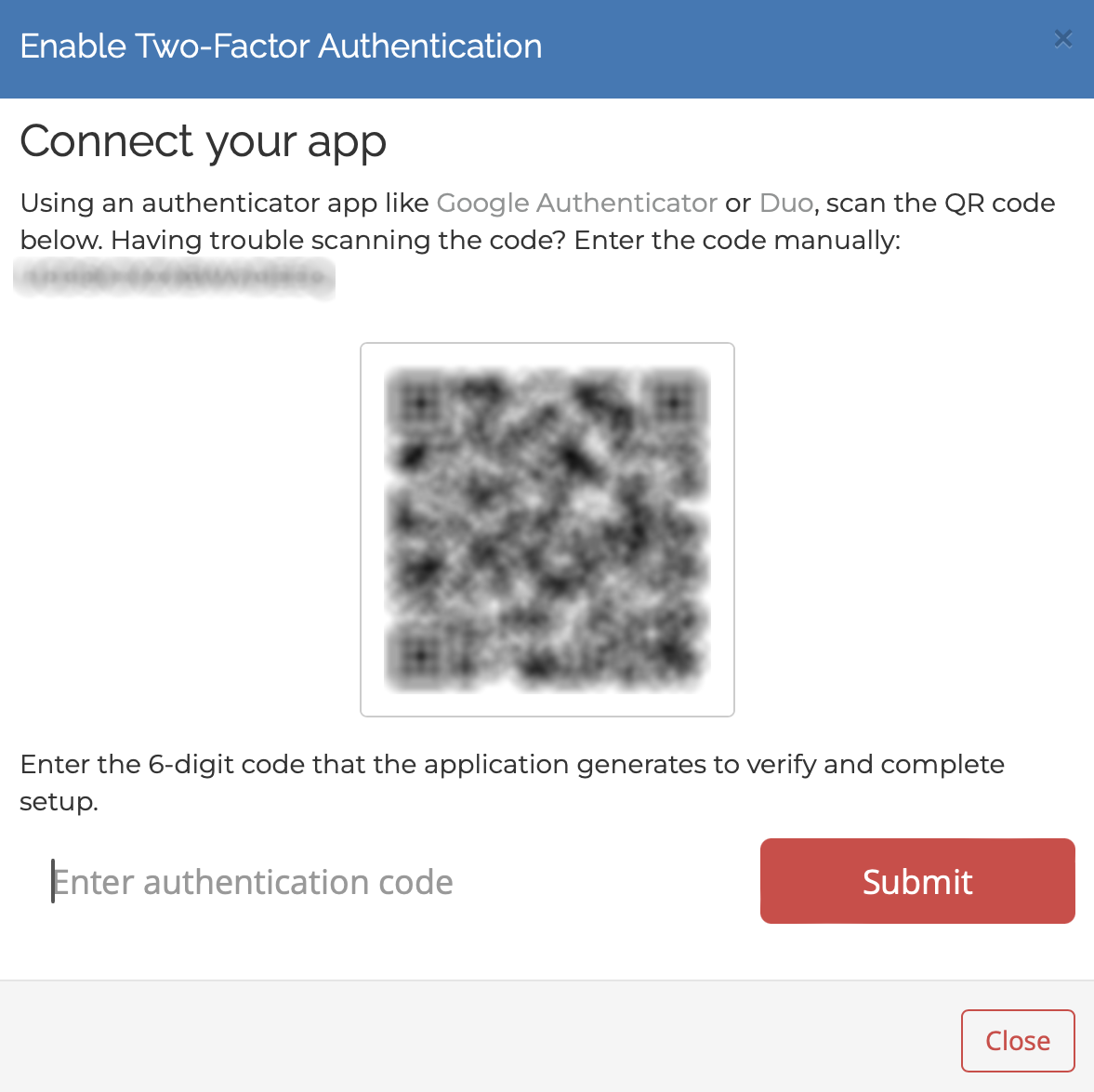
7. VERY IMPORTANT STEP: 2 Step Authentication is now enabled, at this page a Backup code has been generated. Keep this backup code in a safe place. In the event you cannot complete 2 Step Authentication, you can use it to login to our Client Area. Please keep in mind that you can use this backup code once only so if you will use your Backup Code then a new backup code will be generated and you must keep this new backup code, the old one is useless: