Download, extract ZIP files and install WinAmp and Shoutcast DSP plug-in. Centova Cast Shoutcast v1, Centova Cast Shoutcast v2 with AutoDJ disabled or stopped. Follow the instructions in this article and try our free SHOUTcast Demo.
Download, Extract 7z Files and Install WinAmp and Shoutcast DSP plug-in
1. Run WinAmp and choose "Options" > "Preferences":
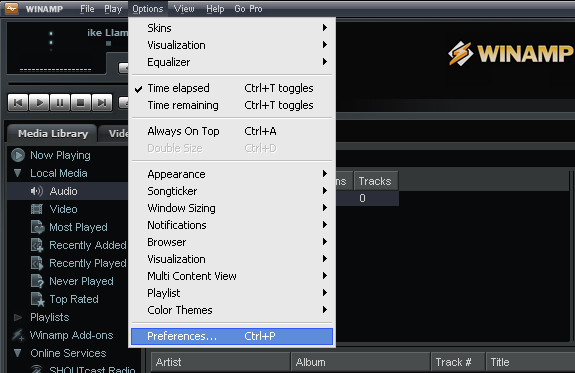
2. At "Winamp Preferences" window choose
"DSP/Effect" > "SHOUTcast Source DSP v2.3.5 [dsp_sc.dll]"
and click "Configure active plug-in":
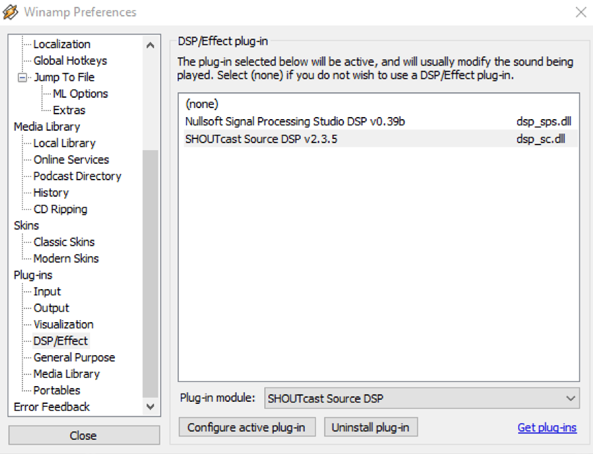
3. At "SHOUTcast Source DSP" window
at "Output" > "Encoder" and "Output" > "Login"
use the settings of the following images for this demo stream:
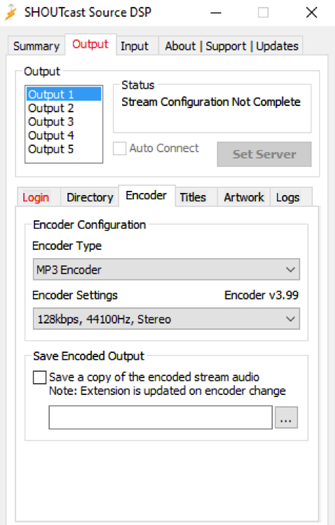
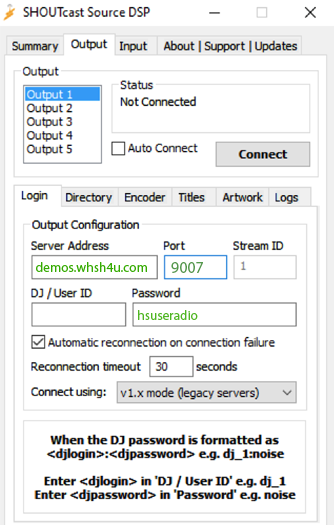
or replace with the settings of your stream.
4. At "Output" > "Directory"
replace "Unnamed Server" with a Name for Your Radio:
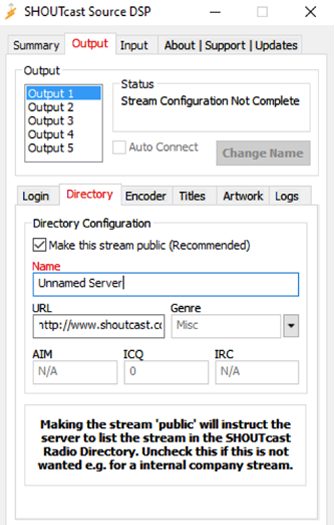
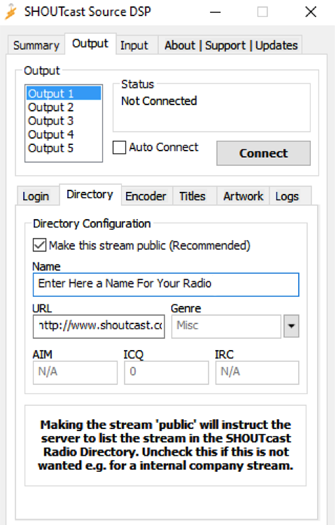
5. Click "Connect" and DO NOT CLOSE "SHOUTcast Source DSP" window.
6. Close "Winamp Preferences" window
load your mp3s in Winamp and click "play" button.
CLICK HERE for SHOUTcast Admin Page
For Centova Cast SHOUTcast v2 with AutoDJ enabled, WinAmp Streaming Instructions Click Here.

