Use the remote function of Centova Cast for a SHOUTcast v1 Server. No need to disable and enable Auto DJ to Switch from AutoDJ to Live Broadcast and vise versa.
(This is about SHOUTcast v1 because SHOUTcast v2 and ICEcast be switched automatically form autoDJ to live broadcast and vice versa, so for SHOUTcast v2 and ICEcast there is no need to disable-enable or stop-start your AutoDJ.)
- Login to Centova Cast V3 Control Panel:
Switching from AutoDJ to Live Broadcast:
1. While your stream is running at AutoDJ, prepare your Streaming Software (do not connect your Streaming Software at this point).
2. At AutoDJ Click at "Stop the autoDJ" icon.
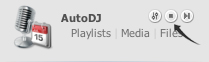
3. Connect your Streaming Software for Live Broadcast immediately or the AutoDJ will be connected automatically.
Switching from Live Broadcast to AutoDJ:
1. Disconnect your Streaming Software and the AutoDJ will be connected automatically within next minutes,
or you can do this manually by clicking at "Start the autoDJ' icon under AutoDJ.
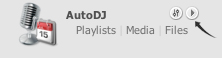
Please keep in mind:
The autoDJ should never be "kicked" using ShoutCast's "kick source" feature.
Your DJs should always stop the autoDJ before broadcasting live, and restart the autoDJ when their broadcast is complete.
If Centova Cast shows your source status as "Remote" and won't let you deactivate the autoDJ or skip songs, this is the result of kicking the autoDJ. In some cases, the kicked source will remain running in the background, and the next time a legitimate source disconnects, the kicked source will reconnect to the server. Because the kicked source is no longer under Centova Cast's control, Centova Cast will not be able to stop or disconnect it.
This can be prevented by stopping the autoDJ properly rather than kicking it. Once a kicked autoDJ has "gone remote", however, you will need to reboot your server which will solve the problem automatically.

