For a Live Broadcast with SHOUTcast and MSCP PRO control panel, please download and install Mixxx, the most advanced free Streaming software and follow instruction below:
For Windows and MAC users.
Download Mixxx, the most advanced free DJ software:
Mixxx 2.0.0 For Windows 64-bit
Mixxx 2.0.0 For Windows 32-bit
Mixxx 2.0.0 For Mac Intel 10.5+
Extract ZIP or 7z File and follow instructions included at ZIP or 7z File to install the software.
1. Run Mixxx and choose "Options" > "Preferences":
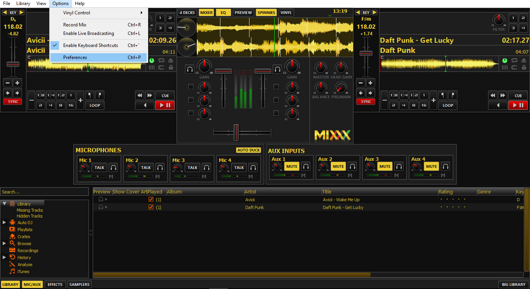
2. At "Mixxx Preferences" window choose "Interface" > "Skin LateNight" to use this nice skin and press "OK" to save:
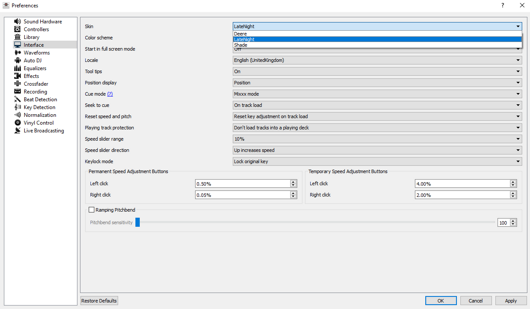
3. At "Mixxx Preferences" window choose "Live Broadcasting" and use the settings of the following image:
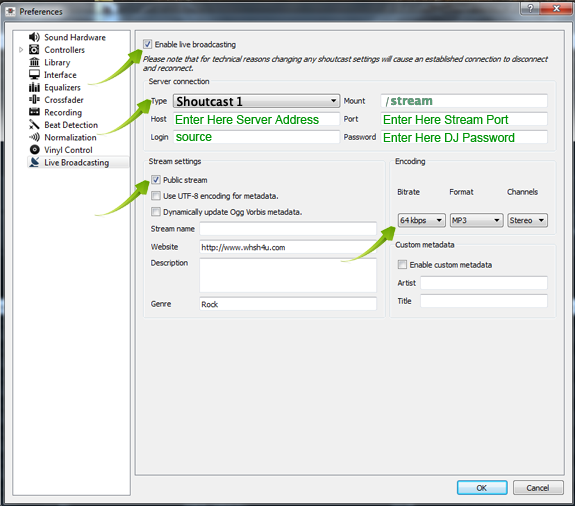
Click "OK" at "Mixxx Preferences" window.
If your settings are not correct, Mixxx will inform you,
(In this case, check again your settings at "Mixxx Preferences" window):
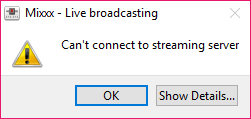
If everything is OK, Mixxx will inform you:
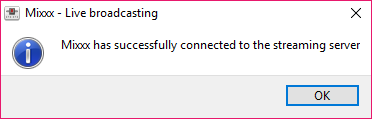
4. Load your mp3s at Decks of Mixxx and click "play" button.
If your AutoDJ is running, keep ready your streaming software for connection, "Kick" your AutoDJ from your MSCP PRO control panel and connect immediately your streaming software:

Or from your MSCP PRO control panel you can create "Broadcast Operators", they can "Kick" your AutoDJ for live broadcast, but they have access to "Broadcast Operator Panel" only:
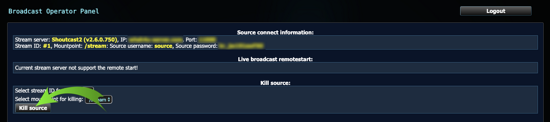
In any case, after live streaming software disconnection, AutoDJ will be connected automatically.
For ICEcast Streaming Instructions Click Here.
For Centova Cast SHOUTcast Streaming Instructions Click Here.

